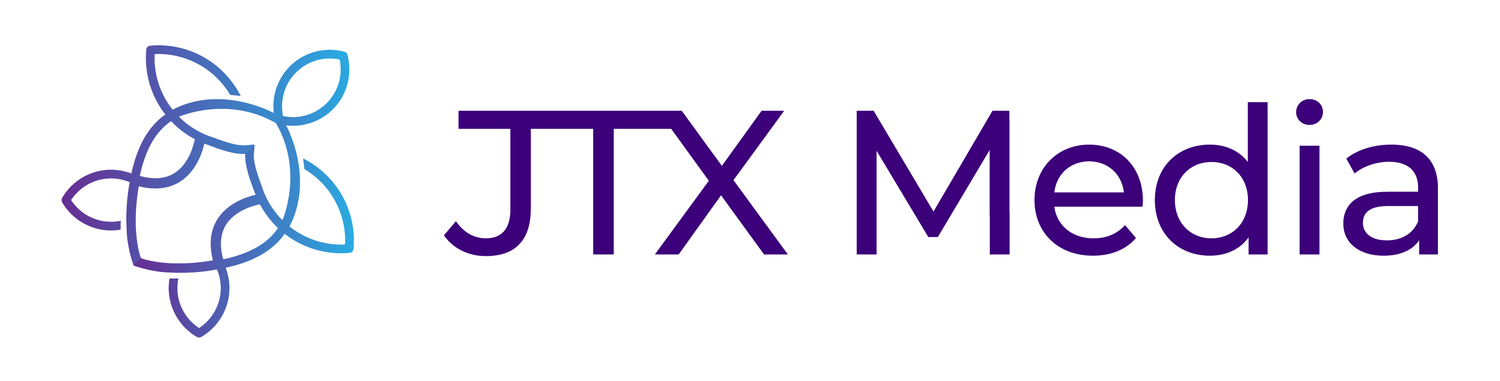Guide to Updating Firmware on Canon Mirrorless Cameras
Step 1
Change the camera to Manual Mode (M) on the top dial. The firmware menu setting is not available when in automatic modes.
Step 2
Format the SD card on the camera.
Step 3
Insert the SDcard into your Computer. Go to this link: https://www.usa.canon.com/internet/portal/us/home/support/details/cameras/eos-dslr-and-mirrorless-cameras/mirrorless/eos-rp/eos-rp. In the firmware tab you can find the latest firmware file. Download the file straight to your SD Card.
Step 4
Insert the SD card back into the camera. Find the firmware setting and follow instructions from there. It may take a few minutes for your camera to update.